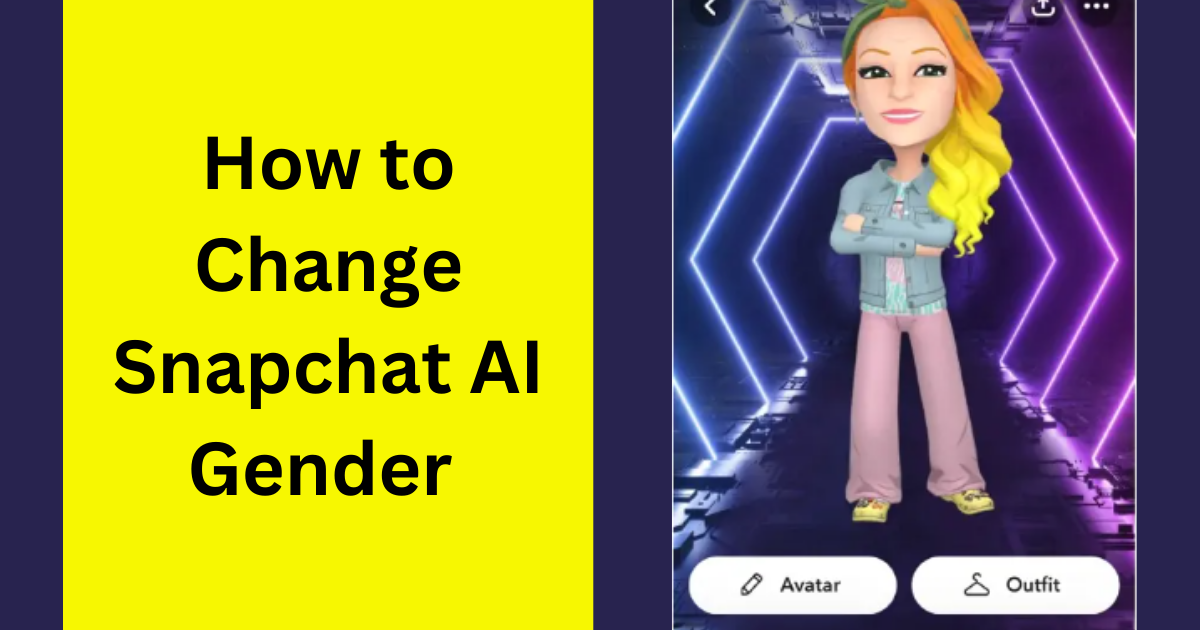Snapchat’s AI is here to revolutionize our personalized experiences and augmented reality. The powerful AI tool powered by OpenAI’s ChatGPT can answer questions, offer advice, and even help to plan trips. One of the things that makes My AI so versatile is that you can customize it to your liking. For example, you can change its gender. In this article, we’ll show you how to change the gender of your Snapchat AI.
Table of Contents
ToggleWhat is Snapchat AI?
Snapchat AI, My AI is a friendly chatbot feature you can chat with on Snapchat. It’s a virtual assistant that you can talk to within the Snapchat app. My AI can answer questions, give advice, and help you plan things.
Snapchat is continuously working on improving and enhancing My AI’s capabilities. However, it’s important to note that, because My AI is always learning and evolving, some of its responses might contain biases, inaccuracies, or even potentially misleading content. As a user, you should always be cautious and double-check the information provided by My AI.
Snapchat encourages users to send feedback about their experiences with My AI to help Snapchat fine-tune the AI’s performance and make it more aligned with what users want. Regarding privacy, interactions with My AI are stored until you decide to delete them. You can delete content shared with My AI within 24 hours or clear past data by going into your Settings and selecting the “Clear My AI Data” option.
How to Customize your Snapchat AI
Personalizing your Snapchat AI to embody your unique style and individuality is a straightforward process. Below are the steps you need to take to infuse your AI with a touch of “you”:
- Launch the Snapchat app and navigate to your My AI chat section.
- Spot the profile icon located in the top left corner of the screen and tap on it. This will lead you to your AI’s profile settings.
- Within the profile settings, you’ll find an option labeled “Customize.” Go ahead and select it to delve into the world of personalization.
Now, the fun begins as you gain the ability to tailor the following aspects of your Snapchat AI:
- Avatar Transformation: Take control over your AI’s appearance, tweaking elements like gender, skin tone, hair, eyes, and even outfit choices.
- Craft a Personality: Let your AI mirror your desired persona by selecting specific personality traits. Whether you’re inclined towards humor, creativity, or helpfulness, you get to decide.
- Interests: Inject a dose of your interests into your AI’s virtual life. Choose from a variety of options like music, movies, sports, and more, shaping its likes just like yours.
How to set a nickname for Snapchat AI
In a few simple steps, your chatbot transforms into an even more personalized companion with its very own unique nickname.
Here’s how:
- Friendship Profile: Head over to your Friendship Profile section where you interact with My AI.
- Click on ‘My AI’: Just like you’d tap on a friend’s name, click on ‘My AI.’
- Edit the Nickname: A box will pop up, giving you the chance to tweak the nickname.
- Select Name: Get creative and pick a new name that suits your AI’s personality, or something that tickles your fancy.
- Tap ‘Save’: Once you’re satisfied with the new name, hit ‘Save’ to seal the deal.
How to change AI gender on Snapchat
Here’s how to do it:
- Access My AI Chat: Start by opening your Snapchat app and entering the My AI chat.
- Access Profile Settings: Locate the profile icon situated at the top left corner and give it a tap.
- Customization: Within the profile settings, find the option labeled “Customize” and tap on it.
- Avatar Customization: As you dive into customization, tap on “Avatar.”
- Gender Selection: Here’s where you make the big change. Click on the representation of the gender you want your AI to become.
- New Avatar: It’s customization time! You can now fine-tune your AI’s features, skin tone, hair, and clothing to reflect the chosen gender.
- Save Creation: Once you’ve achieved the desired look, tap on “Save” to finalize the changes.
Common Snapchat AI Problems and How to fix them
If you’re encountering issues with your AI’s responses, here are some tips to tackle common problems:
1. No Response from My AI
If your AI isn’t replying, it might be due to a lost internet connection. Ensure you’re connected to a strong signal and double-check your internet connection. You can also give your phone a restart for good measure.
2. Inaccurate or Unrelated Info
If your AI’s info seems off, it could be because it needs more training. The more you chat with it, the better it becomes at giving you the right answers. Try being more specific in your queries, as that can help too.
3. Misunderstandings
If your AI struggles to understand you, it might be because of speedy talk or complicated words. Slow down your speech and use simpler language. Also, breaking down your requests into smaller steps can do the trick.
Frequently Asked Questions
Yes, My AI on Snapchat is designed with safety measures in place. However, it’s important to note that, like any AI, its responses might not always be perfect. Be careful about sharing sensitive or private information, and remember that it’s a tool meant for fun and assistance.
To change the gender of your Snapchat AI, follow these steps:
– Launch Snapchat and go to your My AI chat.
– Tap on the profile icon in the top left corner.
– Click on “Customize.”
– Tap on “Avatar.”
– Select the image of the gender you want to change to.
– Customize the avatar’s features, skin tone, hair, and clothing.
– Tap “Save” to finalize the changes.
Conclusion: How to Change Snapchat AI Gender
Snapchat’s AI, known as My AI, introduces an innovative dimension to personalized experiences and augmented reality. By offering personalization options, such as customizing appearance, personality traits, and interests, everyone can create a unique AI companion. Additionally, the ability to set a nickname adds a touch of familiarity and personalization to interactions.
Changing the AI’s gender is made straightforward through intuitive steps, allowing you to match your AI’s identity to your preferences. However, if challenges arise in the user experience, issues like connectivity or AI misunderstanding can be addressed with simple adjustments.